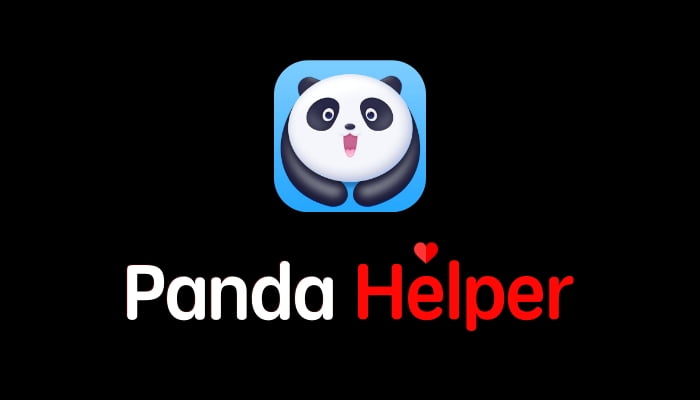Today’s jailbreak utilities are reminiscent of the old days when all we could get were semi-untethered utilities. Gone are the days of fully untethered jailbreaks and, although we have a few utilities available, they won’t all work on all iOS devices. Over the years, since jailbreaking slowed down, we have seen a consistent increase in the number of third-party app installers released to provide some of what Cydia used to. Now though, they are increasingly being used as alternatives to the official app store. Panda Helper always has been one of the best, and its popularity continues to grow, leading to additional support for Android devices. Panda Helper is completely free to use, so read on for all the details.
How to Download Panda Helper:
You can install Panda Helper on iOS, Android, and on your desktop computer. Here are a few methods to download Panda Helper.
Method 1: Android
Panda Helper will work on all devices running Android 9 Pie or lower
- Open Android Settings and tap on Privacy or Security
- Enable the Unknown Sources option and close Settings
- Go to your browser and open the official Panda Helper website
- Tap the APK file to download it
- Open your device downloads and double-tap the APK
- Wait – Panda helper is on your home screen when the installation is done.
Method 2: iOS
- Open the official Panda Helper website on your device
- Tap on App Profile and tap on Install
- When Settings opens, tap Install
- Type your device passcode in and wait for the Safari browser to open
- Tap Install and then tap Install to confirm
- When your Settings app opens, tap on Install > Next > Done
- Wait for Panda Helper to appear on your home screen
- Before you use it, open Settings
- Tap on General > Profiles and tap the Panda Helper profile
- Tap on Trust, close Settings, and Panda Helper is ready to use
Method 3: PC/Mac
Panda Helper does not have official support for desktop operating systems but it is possible to install it on Windows 10 or macOS Catalina. For this, you will need an Android emulator, such as BlueStacks*, which is reliable, free, and powerful. You will also need a free Google account.
- Download BlueStacks for your operating system
- Launch the emulator, sign in and allow it to set up.
- Meanwhile, download the Panda Helper APK and extract the contents
- When the emulator is finished setting up, go to the search bar and type in Panda Helper
- Click the file and allow it to install
- When finished, you can access Panda Helper via the BlueStacks emulator.
* You can use any Android emulator you like but we cannot guarantee how good, stable or safe they are, whereas BlueStacks has been fully tested with Panda Helper.
How to Use Panda Helper:
Using Panda Helper is easy:
- Launch Panda helper on your device
- Choose one of the categories – see Features
- Find and tap on what you want to download – use the built-in search bar to find specific apps/games
- Tap on Install and follow any on-screen instructions
- When the app icon is on your home screen, the installation is done
You may need to trust the developer on some of what you download – follow the steps included in the installation guide.
Panda Helper Features:
When you download Panda Helper, you gain access to all this cool content:
- Official Apps – official Android and iOS apps, all free, including unofficial content
- Exclusive Apps – third-party apps, including emulators, tweaks, screen recorders, video apps, and much more
- Tweaked Apps – popular stock apps with new useful features
- Modified Games – popular stock games, all features unlocked and new ones added
Frequently Asked Questions:
These are the answers to the commonly asked Panda Helper questions:
Is Panda Helper Safe?
Yes, it is. There’s no need to jailbreak or root your device and Panda Helper doesn’t need any special permissions to download. The developers included SSL encryption to secure your downloads and they regularly monitor the app, fixing any problems straight away. However, it is recommended that you use reputable antivirus software.
How Does Panda Helper VIP Differ From VIP Membership?
Panda Helper VIP is the paid app store, offering a few more features than the standard app. At one time, you were required to purchase a VIP app for each device you wanted the store on but now, all you need to do is set up a VIP membership. All your devices can be linked (not Android) and one VIP app is used on all of them.
Can I Get a Renewal Discount?
Yes, if you are due to renew within the next 60 days, you can get a 10% discount for early renewal.
As you can see, Panda Helper offers something for all users and is multi-platform, making it one of the best third-party app stores in the world. Try it today – if you love the free version, you can upgrade to VIP and get even more.